Intents allow your AI system to understand the user’s intention.
Accordingly, it replies with the proper answer that fulfills their needs.
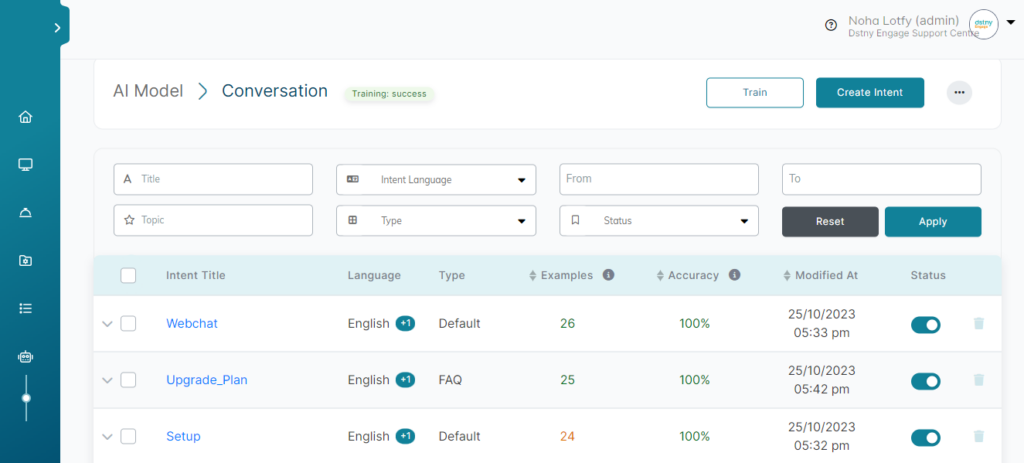
How to access Intents
To access intents:
On the left menu of your workspace click Bot Manager > Intents.
Creating an Intent
To create an intent:
- Click the Create Intent button.
- A pop-up window will appear.
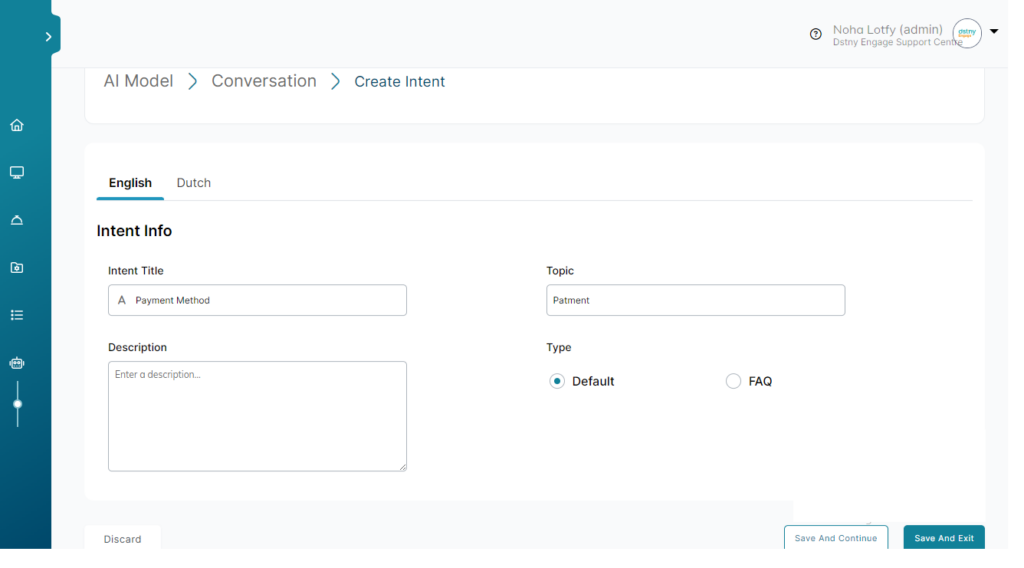
Adding Intent Info
To enter the Intent configuration:
- Type the Intent Title, Intent Topic, for each Language.
- Type Intent description.
- Select Intent Type. There are two types of intents:
- Default: The AI assistant already has answers for those intents, and you can view/edit answers from the Language editor.
- FAQ: Intents that should have answers filled by you. See (How to train your chatbot to answer FAQ).
Creating Examples
Examples are used to feed the intent with possible questions/sentences expected from your customers. To add examples:
- Choose the Intent.
- Click “+” icon then type unique example of what the customer might say and click Add.
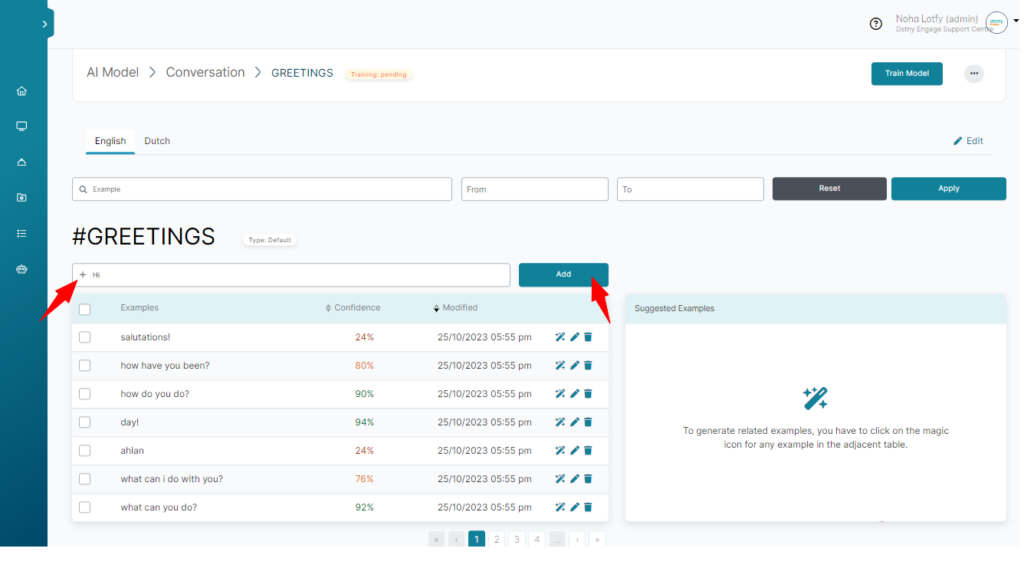
Get more Examples
To generate related examples, click on the magic icon for any example in the adjacent table, then choose from the suggested examples, click Add Selected
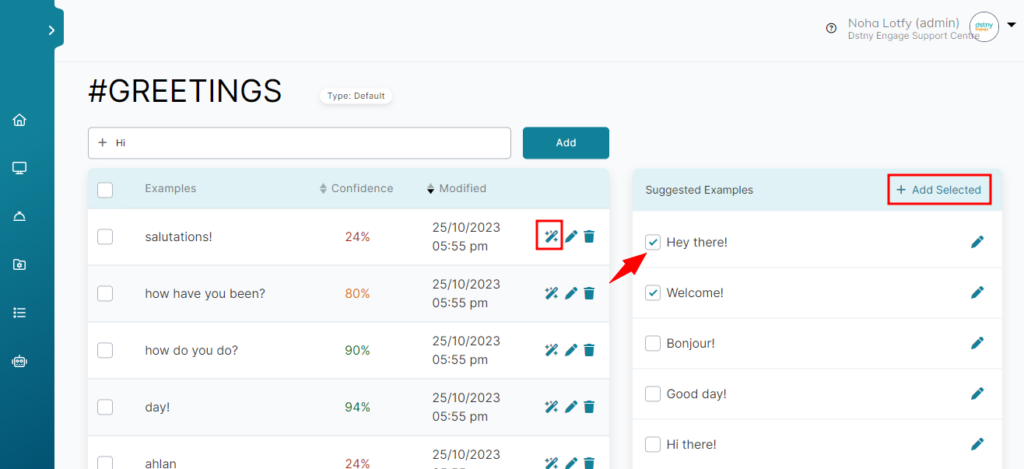
Importing Intents
To import (upload) intents:
- Click the Import button. A pop-up window will appear.
- Click the Choose File button.
- Select your Intents CSV file.
- Click the Open button.
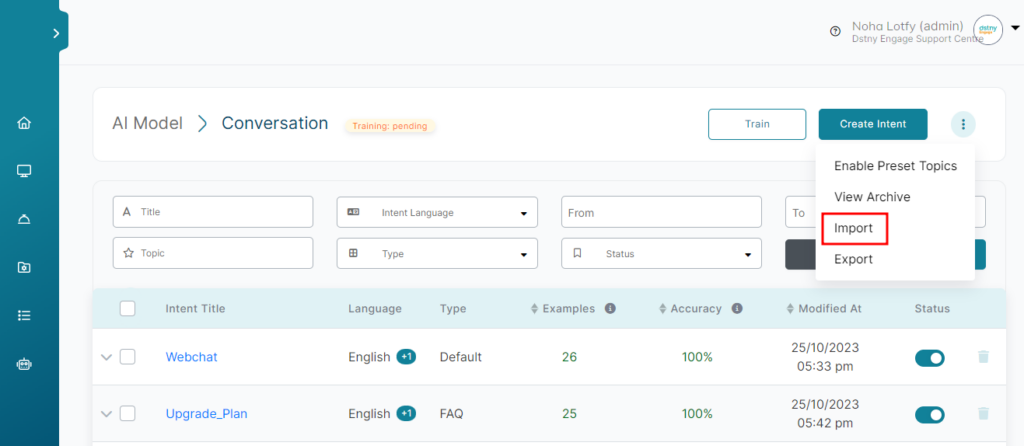
ℹ️ When you import intents through the Archive page make sure to use the same “Intent Key” for different languages for the same intent.
ℹ️ You can’t regroup already created intents unless you delete them and import again with the correct intent key.
Exporting Intents
To export (download) intents:
- Click the Export button.
- Click the File name field and Type the name of the Intents CSV file.
- Click the Save button.
Editing Intents
To edit intents:
- Click on any Intent you want to edit.
- Click Edit.
- Select the intent info fields you wish to edit.
- Click Save And Exit button.
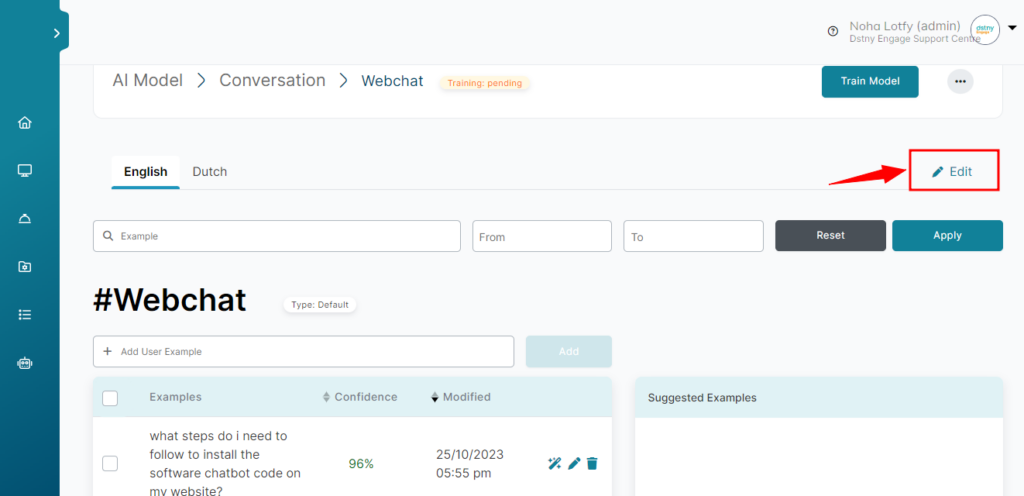
Removing Intent
To remove intents:
- Check the Intents you want to delete.
- Click Trash icon.
Or
- Click the Trash icon.
- A pop-up window will appear to confirm the deletion.
- Click the Delete button.
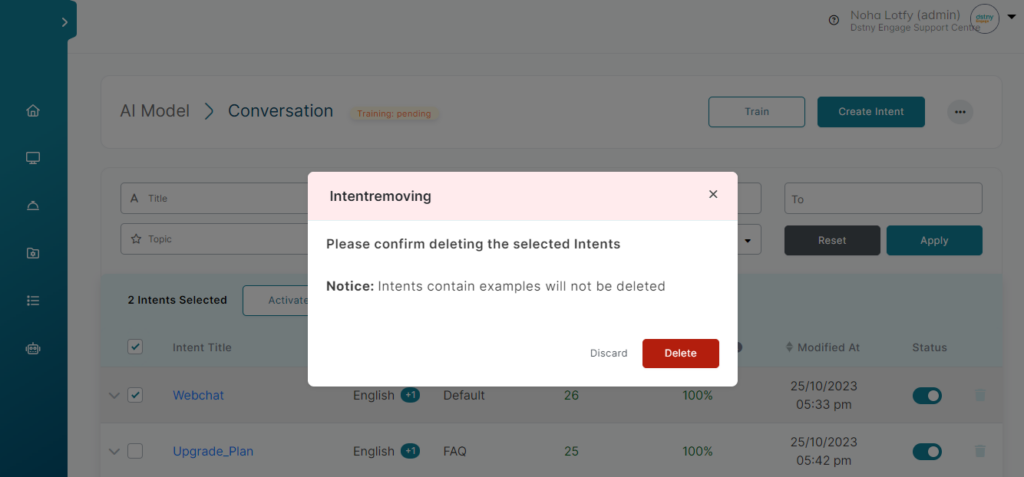
ℹ️ Intents that contain examples will not be deleted, please remove the samples first before deleting the intent.
ℹ️ An intent is considered valid when it has at least 3 examples.