The purpose of a chatbot is to answer customers’ questions in a way that improves customer experience. The more you train it, the more relevant the information it provides will be in response to the customer’s query.
This article will get you through how you do this training. So let’s get started!
Even if you’re just getting started with chatbots, you’ve likely heard the term Intent. An intent represents what the customer’s text means, or what they intend to get from the chatbot. To know more about intents, visit this article: Intents Overview
For example, if someone says, “Where is your location?”, the user’s intent is to know your address. Now, let’s focus on how to create an intent that answers this question. To do so, follow these steps:
Navigate to Intents
- On the left menu of your workspace, click on Bot Manager > Intents, the default model is always called ‘Conversation’.
- The Intents page will open. You can filter the intents to only view those of type “FAQ” by clicking the Type drop down list and choosing FAQ, then click the Apply button.
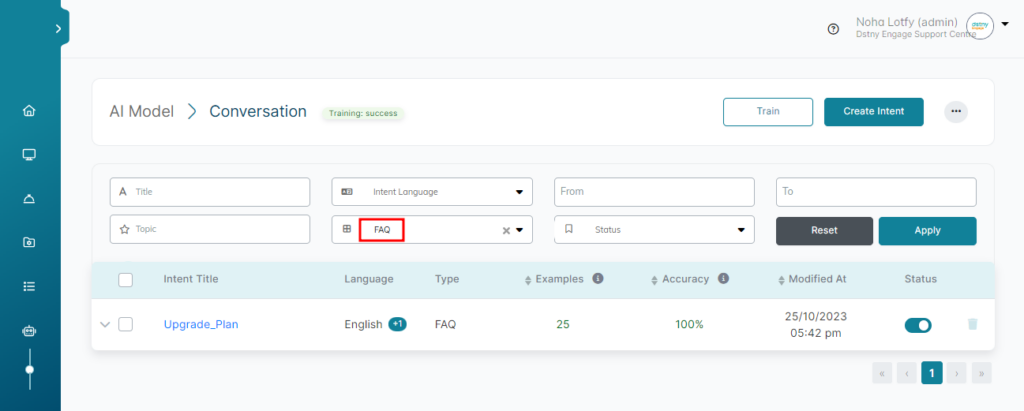
Create a new FAQ Intent
- On the Intents page, click the Create Intent button.
- On the Create Intent pop-up, enter a relevant Intent Title. For our example “Address”.
- Select a language.
- Choose “FAQ” in the Type of the intent.
- Once you define your intent as an “FAQ Intent“, a drop-down list of available FAQs will appear, choose the one you created to show your address as an answer. (see how to create FAQ & answers)
- Click Save And Continue, we still have some training to do.
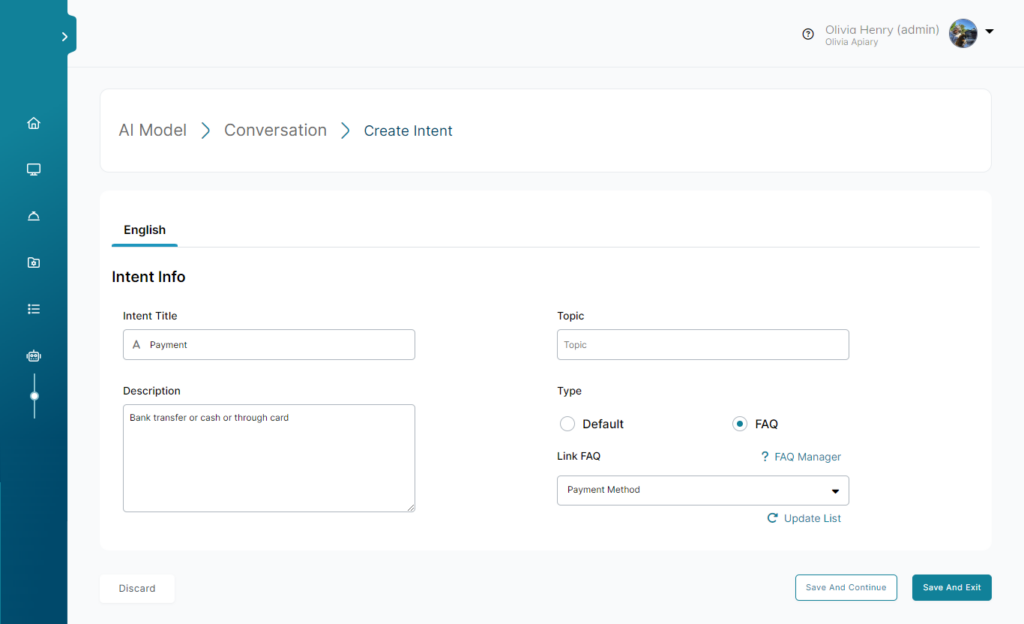
Feed the Intent
- In the created Intent tab, write as many texts as customers may write.
- Type the example in Add User Example box, then press Add.
- Repeat until you’re confident that your bot has learned what the question might look like. We recommend a minimum of three examples for each intent.
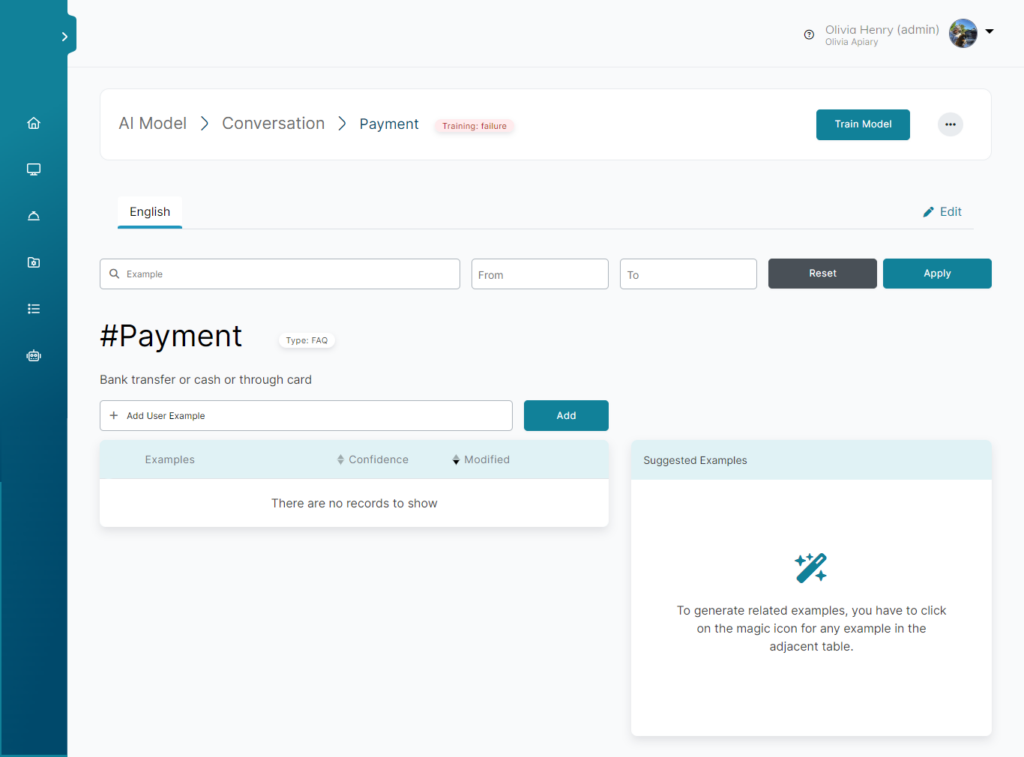
ℹ️ After you’re done adding examples, you must train the AI model so that the chatbot starts behaving as you expect it to.
Do not stop training!
Continuous improvement is important for a successful chatbot. Identify new topics and keep enhancing your examples for better chatbot interactions.
Edit an existing FAQ Intent
- On the Intents page, navigate to the required FAQ Intent, and click its Name, choose the intent you want to edit.
- You can change the Intent’s Info from Edit icon in the middle right.
- You can also import or export a bulk of examples using the buttons at the top.
Tactful Answers Configuration
We can configure answers for these FAQs and link them to an AI model that they can train to recognize their end-customers’ intents, when the AI detects an FAQ-linked intent, the bot responds by the appropriate text answer.
- In 3 languages:
- English.
- Arabic.
- Dutch.
- Supporting 3 channels:
- Webchat.
- Meta Messenger.
- WhatsApp.