The engagement history enables you to see all customers’ previous conversations and filter them.
In this article, we will show you how to use the Engagement History.
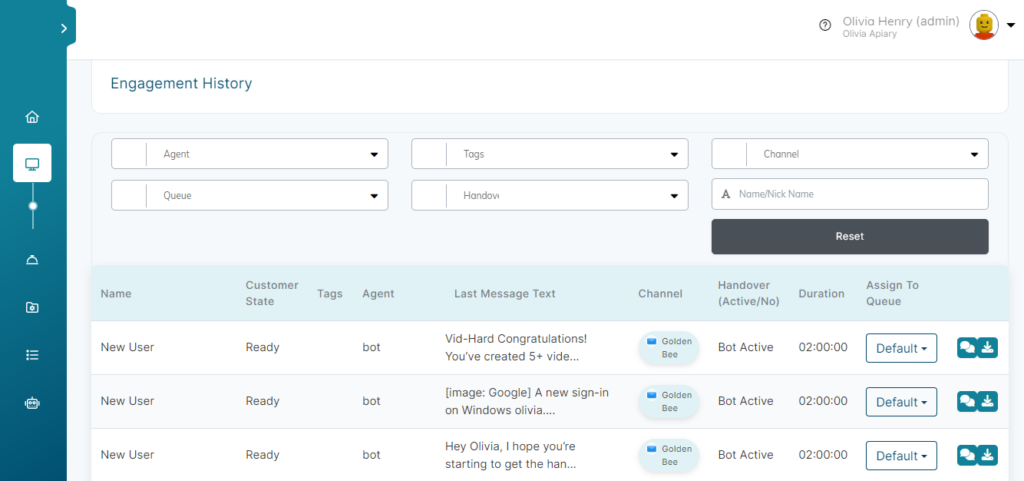
Engagement History Page
On the left menu of your workspace, click on Supervisor Hub > Engagement History, which consists of several columns displaying the history of conversations.
Using Investigation Mode
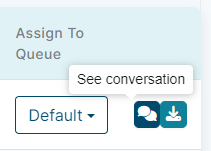
Investigation mode enables you to see customers’ whole historical conversation on the Unified Inbox.
To use investigation mode:
- Click the See Conversation Icon.
- You will be directed to the Unified Inbox to see the customer’s conversation.
ℹ️ To go back to the “Engagement History” page, click the Go Back To Monitor button.
ℹ️ To exit the “Investigation Mode” & keep using Unified Inbox, click the Exit Investigation Mode button.
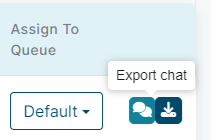
How to Export Any Conversation
To export and download a text file of any customer’s conversation:
- Click Export Chat icon.
- Type the name of the file.
- Click Save button.