Uploading a group of items from a spreadsheet on your device saves time and effort, eliminating the need to add each item individually.
In this article, we will show you how to upload items in bulk from your device on Tactful, let’s get started.
Import/Export Menu
- On the left menu of your workspace, click Content Manager > Items.
- Click the 3 dots beside the Add new item button.

Importing Items
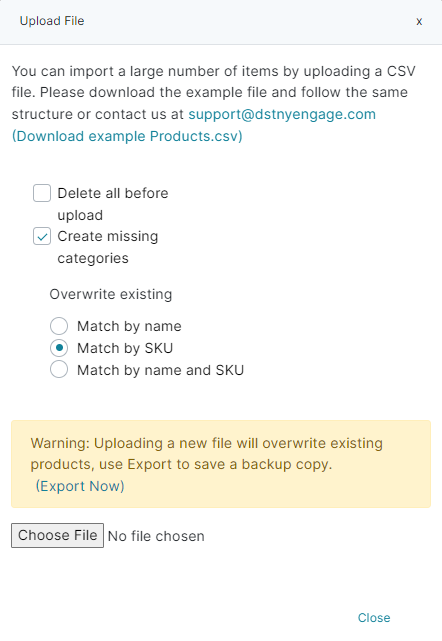
- Click the Import Items, a pop-up window will appear.
- Click the Choose File button, select the file name, then click the Open button.
- If you wish to clear all data before uploading the current sheet, check the Delete all before upload checkbox.
- You can also create new categories on the fly by checking the Create Missing Categories checkbox. This will let the tool scan the “Category” column while uploading your items, and automatically create a new category in case it is missing.
- To update currently existing items, insert rows to your spreadsheet with the same Name, SKU (or both) and select the corresponding radio button under Overwrite existing.
- Make sure to back up your data before uploading. You can do it by clicking the Export Now link.
Exporting Items
- Click the Export Items button.
- A CSV file will download instantly.