Unified Inbox is the place where customer support agents can track customers’ history and handle conversations. Sometimes, they will need to review previously opened ticket to better communicate with customers, or even create new ones and/or assign them to others.
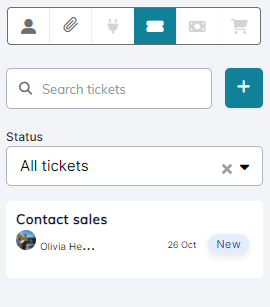
Search Customer Tickets
Here is how to find tickets history through Unified Inbox:
- On the left menu of your workspace, click on Service Desk > Unified Inbox.
- In an active conversation, open the Tickets tab. A list of the customer’s tickets will show; you can open/edit any of the tickets by clicking on it.
- If you need to search a specific ticket by its number or by phone number, enter the Phone Number or Ticket Number “ID” in the search field, and click the Search button.
- It is also possible to filter tickets by Status.
- Searching by title is not currently supported.
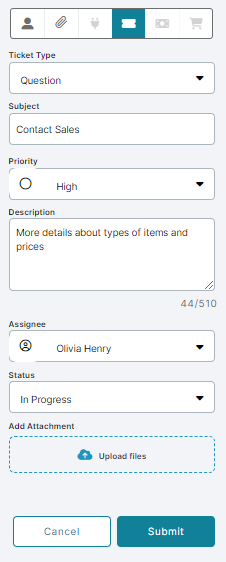
Add New Ticket
While handling customers conversations, you might need to add a new ticket:
- On the Tickets tab, click the + icon beside the search field.
- On the new ticket form, fill in the info as listed below:
- Ticket Type defines whether this request is a Question, Task, Incident or Problem.
- Subject briefly describes the issue.
- Priority gives the ticket one of four levels of criticality; Low, Normal, High and Urgent.
- Description contains all details that would help agents and other teams solve the customer’s issue.
- Assignee is a list of all users who you can assign this ticket to.
- Status states if actions has been taken on the ticket. Initially, status would be ‘New’, unless you start working on it immediately, so it would be ‘In Progress’.
- You can also add Attachments for reference to help others solve the problem.