While watching how your chatbot is replying to your customers, you may find it is not getting the correct results from your CMS (Content Management System) including items & categories.
In this article, we’ll show how to extend your chatbot experience to handle a much broader range of inquiries by configuring its search backend. Our search engine can efficiently store and index structured or unstructured text, numerical data, or geospatial data, allowing fast searches. So let’s take a look on how it works.
Adding rich content in CMS
Once items are added to your catalog, each item type (Event, Place, Post or News, Product, Custom or Service) entered will be indexed and added to the search engine.
When your customers start asking questions to the chatbot, the search engine searches inside the items’ (Title, Description, Short Description and Categories) to retrieve the requested data. So, it is critical that you add unique descriptive keywords to your content for the bot to behave as required.
Conversation model configuration
- On the left menu of your workspace, click Bot Manager > Intents.
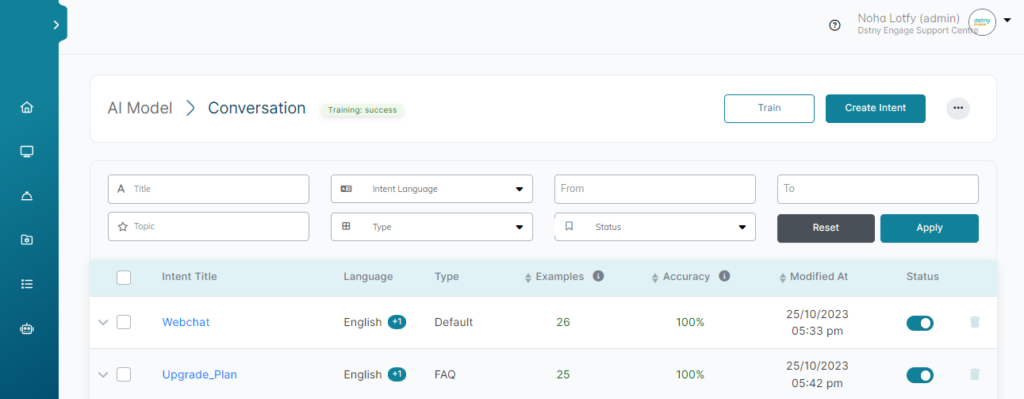
- Open the target Search intent.
- Add relevant search example sentences. The closer sentences are to the end-user messages, the better the search results.
- Retrain the conversation model.
The conversation model must have at least 2 valid intents to work for each profile-supported language.
ℹ️ If search is still not effective, it might need some fine tuning. Contact us at support@tactful.ai for more help!