The Language Editor allows you to change the copywriting and messages addressed to your customers, giving you endless space to adjust based on your brand’s voice and tone.
This article shows you how to edit any message using the Language Editor, so let’s get started.
Opening Language Settings
On the Channels page, click the Language Settings button on the top right.
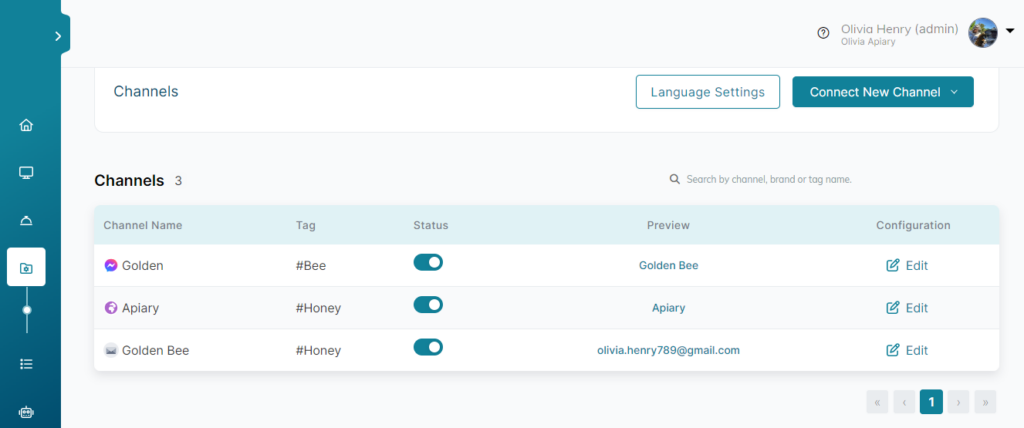
Editing Messages
There are several types of messages in the language editor settings (e.g. Greeting, Persistent Menu, Browse, Search, Order, Leads, About, Delivery, Quantity, Track, Help, Note, Time, Custom, Feedback, Livechat, Error, Telecom, Others, and Demo Messages).
To edit any message
- Click the pen icon next to the message.
- A pop-up window will appear to edit the message.
- Type the new message, and click the Save button.
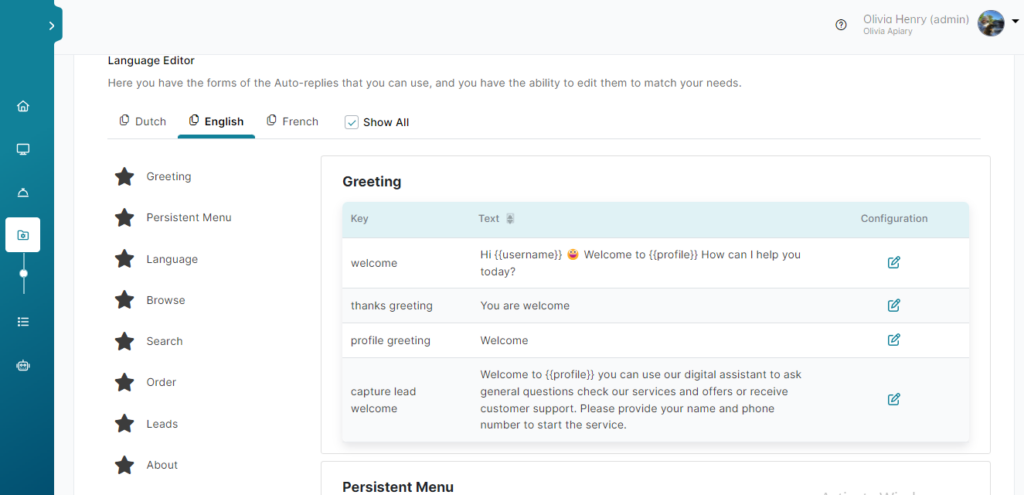
Using Dynamic Tags
Tags are code snippets that contain custom information about each business. This information can change according to the customers and companies involved.
Tags List
| Tag | Description |
| {{username}} | name of the active customer |
| {{profile}} | name of your business |
| {{price}} | item price |
| {{phone}} | phone number of the active customer |
| {{Product}} | the selected item / product |
| {{tax}} | tax value |
| {{final}} | price after discount |
| {{original}} | price before discount |
| {{follow_up_link}} | track status link |
| {{survey_link}} | survey link |
| {{cost}} | value of delivery fees |
| {{currency}} | symbol of your business ‘s currency |
| {{areaName}} | selected locations of delivery |
| {{areaCost}} | value of delivery fees for the selected locations of delivery |
| {{country}} | a custom prameter in a item |
| {{value}} | value of the custom prameter in an item |
Start shining your company’s tone of voice now and bond with your customers like never before.