Many customers are using social media platforms like Messenger for online shopping, so connecting Messenger to Tactful for instant replies to your customers will boost your business revenue.
This article shows you how to connect your Messenger to Tactful, so let’s get started.
Note: You need to login first to connect your business Facebook page to Tactful.
Accessing Channels
To access channels:
- On the left menu of your workspace, click on Administration > Channels.
- On Channels page, click on the Connect New Channel button and choose Messenger.
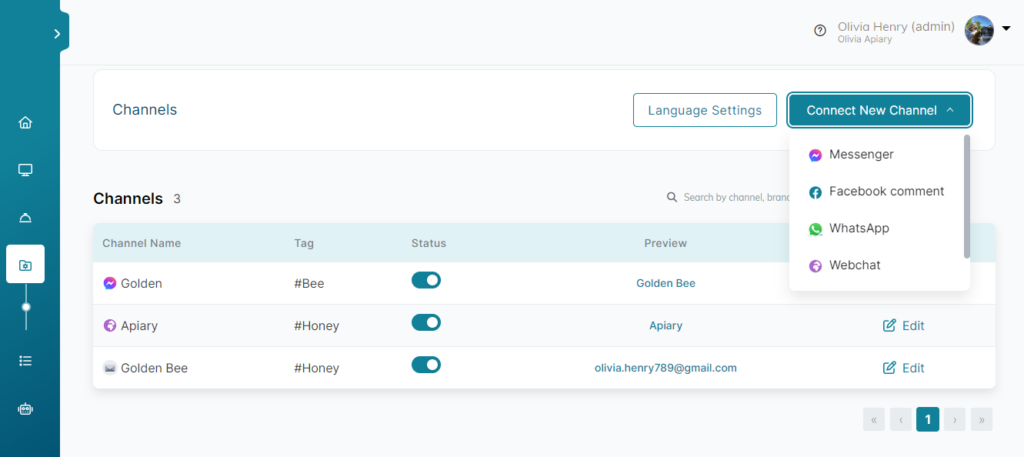
Connecting To Facebook
To connect the Facebook page from Tactful dashboard, enter the Channel Name and Tag fields, then click Next.
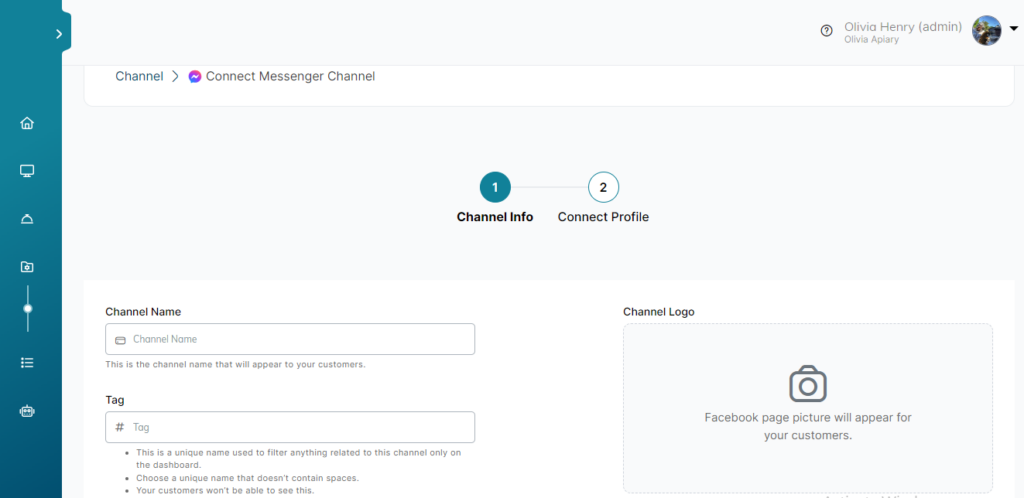
On Connect Profile step, click Continue with Facebook to login to your Facebook account.
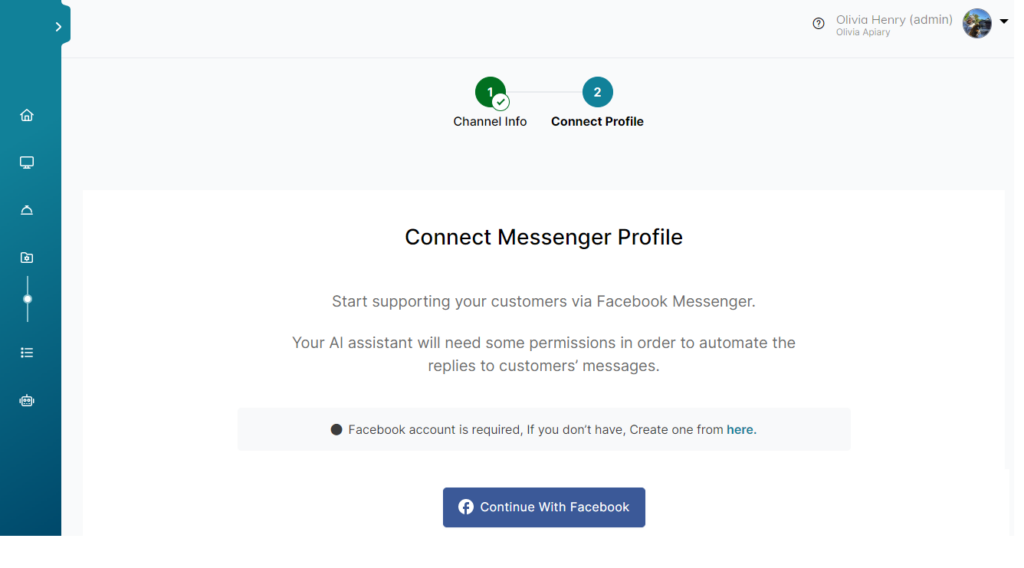
Check the page you want to connect and accept all permissions then click Done.
Finally, go to your Facebook Page > Settings, you should see the following:
- Connected Apps has a Tactful UCX App.
- Handover Protocol: the Tactful App is primary.
- Whitelisted Domains: has Tactful domain and doesn’t delete them.
Then go to Facebook Page > Inbox > Automation, then make sure all automated responses are OFF.
ℹ️ Admin of the Page needed to be connected prefers to have 2-FA on Facebook because if he changes his/her Facebook Password or it expired the page will automatically be disconnected.
ℹ️ Admin of the Page needed to be connected should have an account on Tactful Dashboard and should not be deleted from the workspace