Each intent created has samples.
The higher the samples’ number per intent, the better the performance.
Admin can choose the language first to see its report, also can change the view to start with the lowest to highest number of samples.
Active option will show samples of active intents, Inactive will view the results of the samples in the inactive intents.
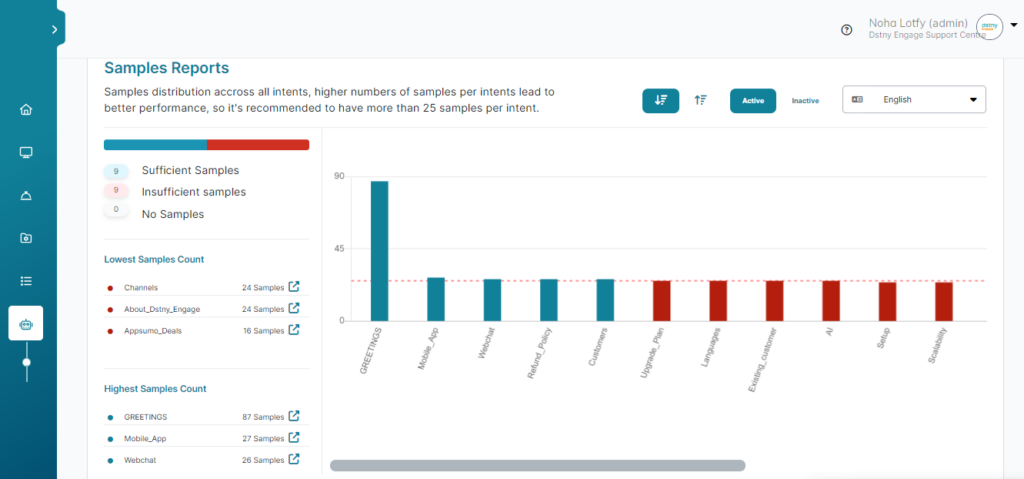
The above report shows the samples’ numbers in each intent.
Again, the higher the samples’ number per intent, the better the performance.
The three types of samples:
- Sufficient Samples: Samples more than 25 per intent.
- Insufficient Samples: Samples less than 25 per intent
- No Samples: 0 Samples provided per intent.
ℹ️ It would be best if you balanced your data distribution.
For example, you cannot have a sample with 100 samples and another with only five samples because this will affect the AI Training results.
Users need to add more samples to reach balanced data distribution for better results and performance.
ℹ️ The graph shows the sufficient samples in Blue, and the insufficient samples in Red.