When the AI Bot initiates a new conversation with your customer, it’s designed to create a welcoming experience by mentioning your brand name and incorporating your logo as a placeholder when you haven’t added images to items like categories in the Content Manager.
Properly setting up your business information is essential to ensure a consistent and professional brand presence. In this support article, we’ll guide you through the steps to customize your brand’s appearance, allowing you to make the most of the AI Bot’s welcoming features. Let’s get started!
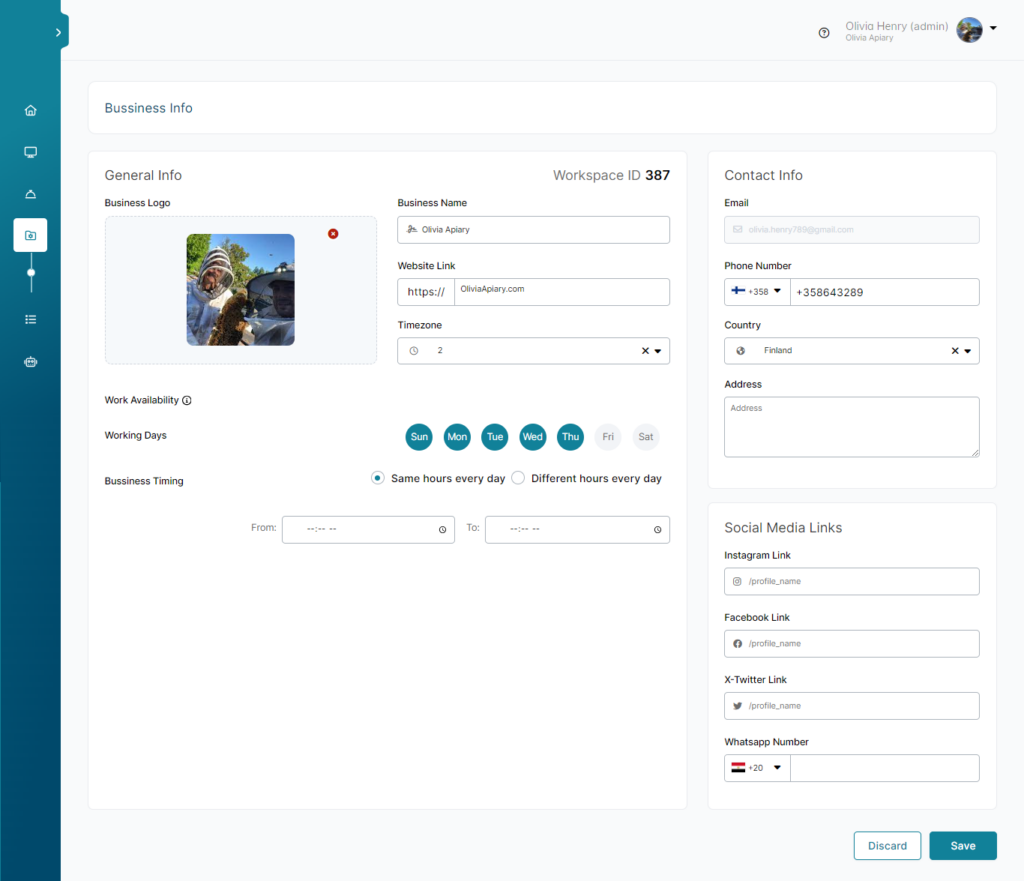
How to access Business Information
You can set your brand name and your business’s email, phone number, physical address, Social Media Links: Instagram, Facebook, X-Twitter, and Whatsapp Number.
Workspace ID: a unique ID that you can use to refer to your organization with us in addition to your business name.
Also, add or change your brand’s logo from this screen, and work availability: working days, business timing.
- On the left menu of your workspace, click Administration > Business Info.
- Add your brand name & other business information.
- Set or change your logo.
- Save Changes.
ℹ️ The current functionality for the working days is a Beta version not reflecting any action currently.