Before adding WhatsApp to your Tactful account, there are some steps you need to complete. This information about your WhatsApp account is needed so we can create your WhatsApp channel to begin using it for customer communication through Tactful’s Unified Inbox.
ℹ️ Before proceeding with the next steps, make sure your Meta Business Manager is ready and verified.
Add WhatsApp Product to Your Business Manager
- Log into your Facebook developer account.
- From the App Dashboard, Create App then choose Other > type is Business and add App details.
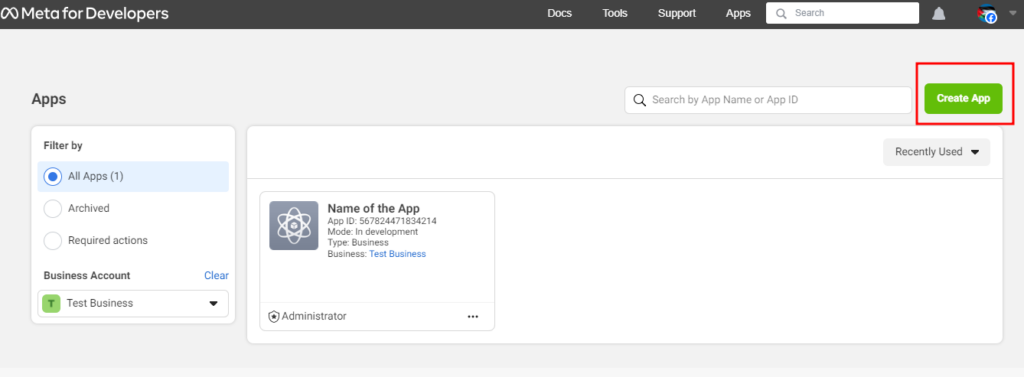
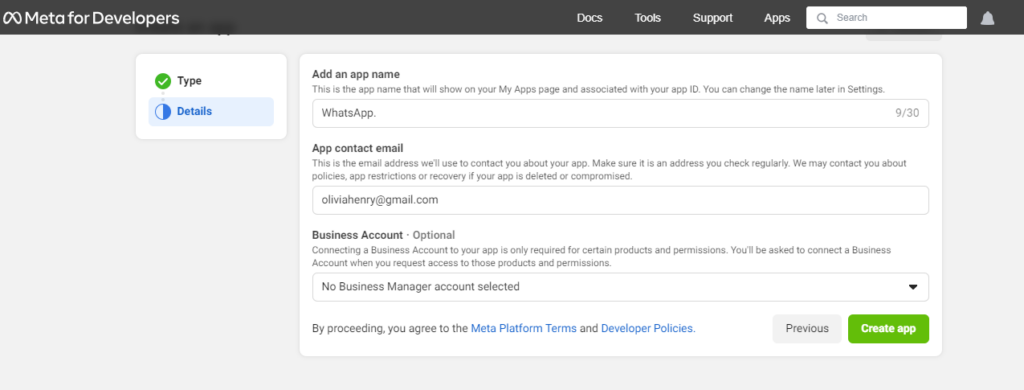
Setup Basic Settings
- From App Settings > Basic
- App domains: app.tactful.ai
- Privacy Policy URL: https://www.tactful.ai/privacy-policy
- Save Changes.
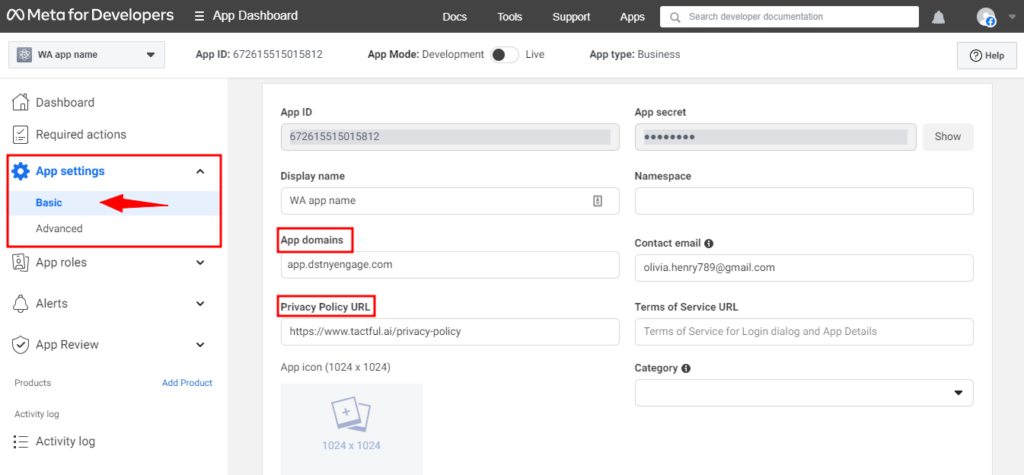
Add Product
In this step we will add 2 products.
- Choose Set up “Facebook Login for Business”.
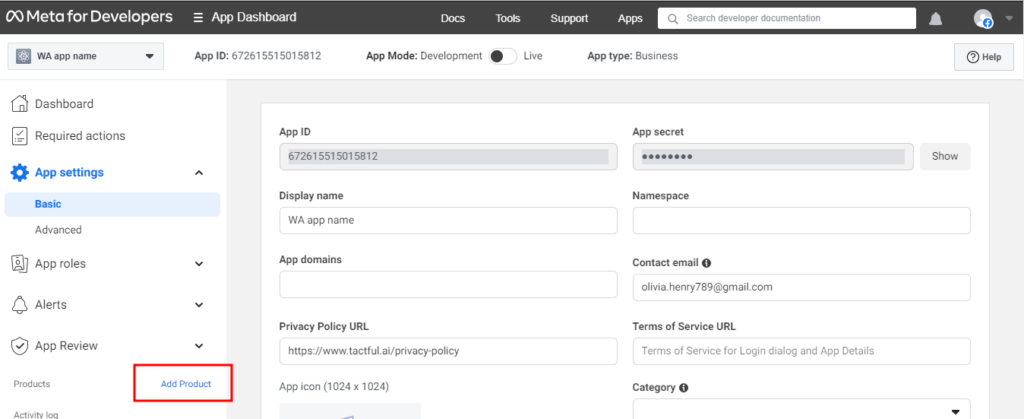
- Enable Login with JavaScript SDK
- Add domain: app.tactful.com
- Save changes.
Add WhatsApp product
- Press on Add product, choose WhatsApp set up. then choose API setup from the left side Menu.
- Scrool down to click “Add Phone number”, fill in the required information then next to complete verification.
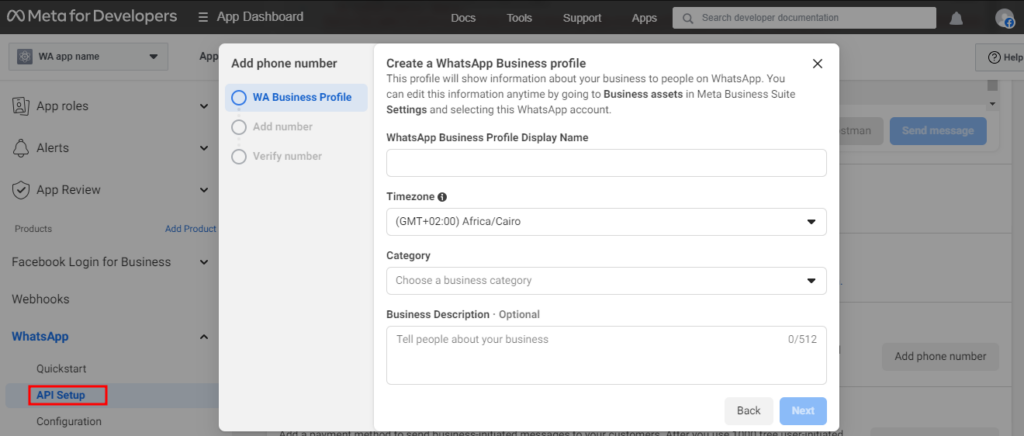
The last step is to get App ID, App secret to copy and paste in Tactful platform.
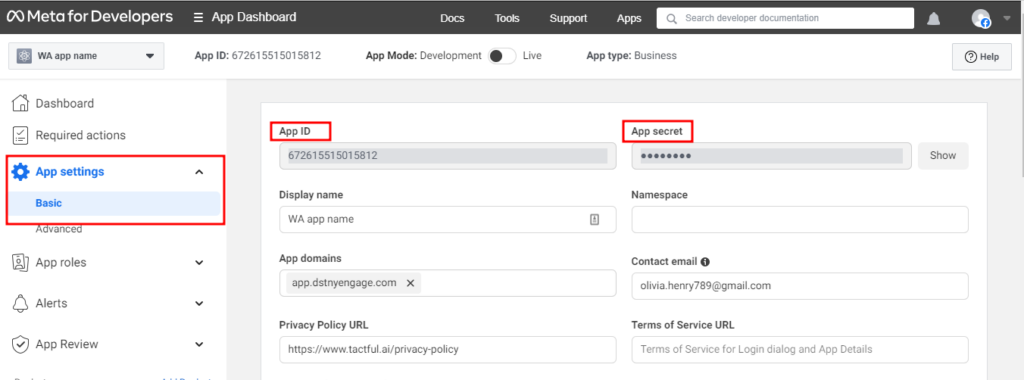
Finally, you can Create Whatsapp Channel from Tactful platform to start receiving conversations.
The only way to view conversation is through Tactful platform, as you will not be able to view it from mobile after the connection.
ℹ️ You will lose all the history chat after the connecting WhatsApp channel.