While agents are handling customers’ conversations, they can receive attachments that support the customer case. These files are saved for future reference in the Attachments tab of the conversation.
In this article, we will learn how to deal with attachments through Unified Inbox.
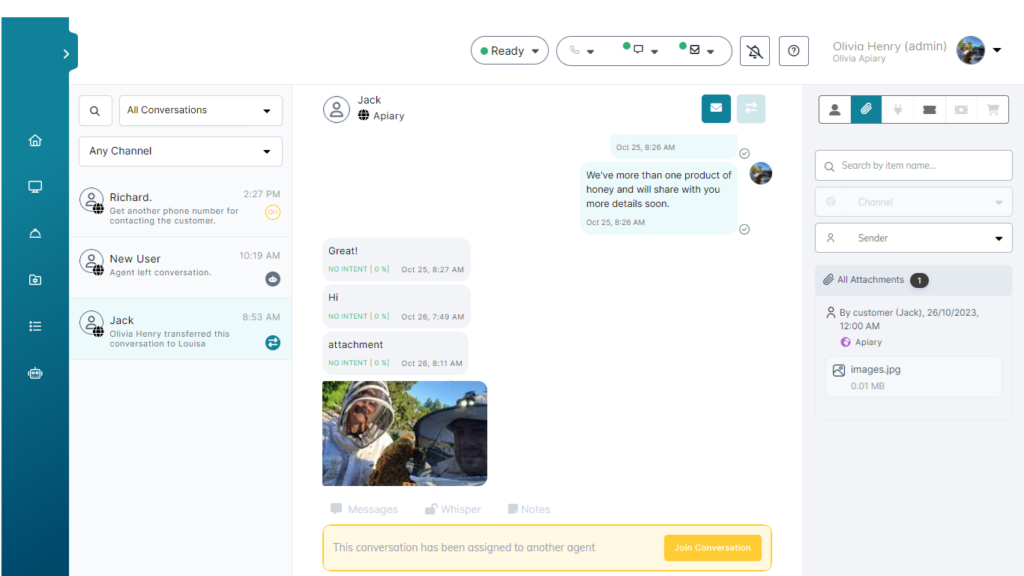
Receiving Attachments
In an active conversation in Unified Inbox, when the customer sends a file, it will be viewed inside the conversation. By default, attachments are not downloaded on the agent’s machine. However, the agent can decide to download the file by pressing the download icon that appears on the file itself.
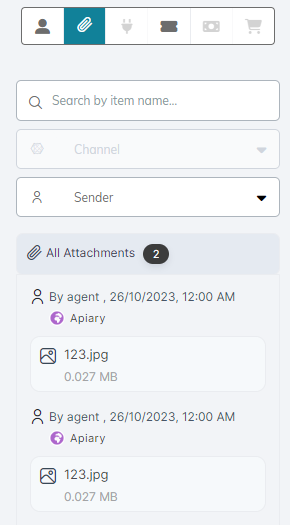
Viewing Customer’s Attachments
- In Unified Inbox, open the required customer conversation, then open the Attachments tab to view all customer’s attachments.
- For each file, you can view, download or forward it back to the customer from the icons shown in the figure.
Limitations
- The maximum attachment size is 30 MB per message.
- Extensions allowed: all files are supported: Pdf, doc, Docx, Xls, Xlsx, ppt, pptx, CSV, txt, RTF, jpg, jpeg, png, gif, Webp, BMP, tiff, mp4, mp3, Ogg.
- To ensure security, attachment naming must not include any special characters such as ‘!@#$%^&*()+?<>{}[]|\\’