Unified Inbox is where agents receive conversations from all connected channels. This article shows you how to filter conversations in Tactful Unified Inbox, let’s get started.
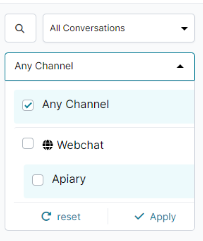
Types of Conversations
All Conversations: This is used to view conversations from all channels, whether assigned to agents or not.
Assigned: is used to check the agents’ assigned conversations.
Unassigned: This is the default queue where received conversations occur if no agents are available.
Filtering conversations according to the connected channel type: For busy work environments, agents can focus on incoming conversations from specific channel types like Facebook Messenger, Website Live Chat, etc. by filtering conversations according to the connected channel types in Unified Inbox.
It works when your team has a massive number of conversations & decides to allow agents to prioritize focus according to different channels by turning ON free-for-all mode within the Queue Management dashboard.