Unified Inbox gives the ability to transfer conversations to other agents. Here is how agent-to-agent transfers work.
How to Transfer Conversations
In Unified Inbox, in any agent-active conversation, the assigned agent can transfer the conversation to another agent using the steps below:
- First, press on Transfer icon in the top right corner.
- Choose the Queue. A list of agents inside the queue will appear (only ready agents are clickable).
- Choose the ready agent you want to transfer the conversation to.
- A confirmation message will appear that the chat will be transferred to the selected agent, press Transfer to confirm.
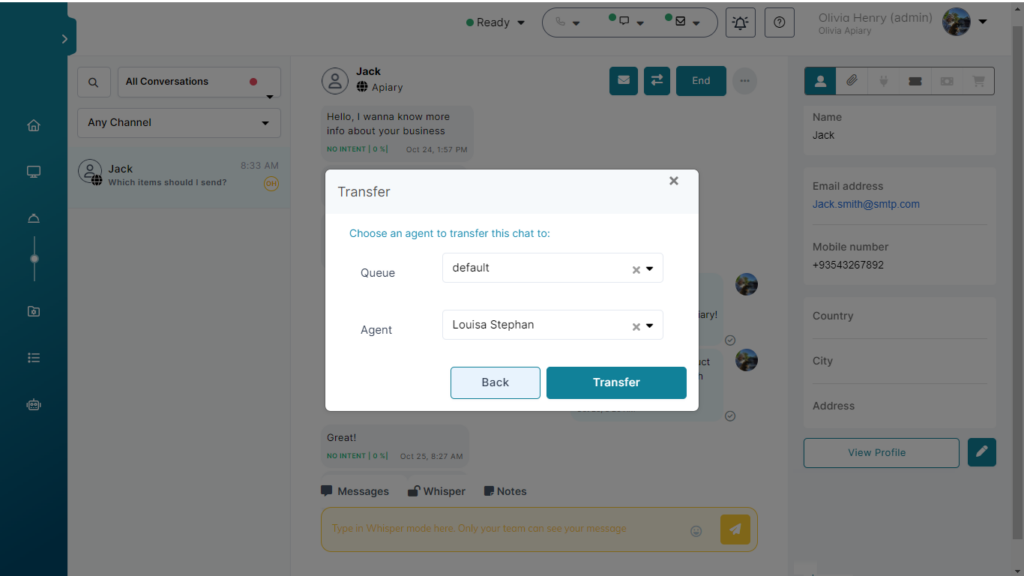
ℹ️ A message will appear to both agents saying: “Agent1Name transferred this conversation to Agent2Name.”
ℹ️ The customer will receive the same message in the chat.
After transferring the conversation, you will no longer be able to chat with the customer. The conversation will also have an icon marking that it has been transferred as shown below.
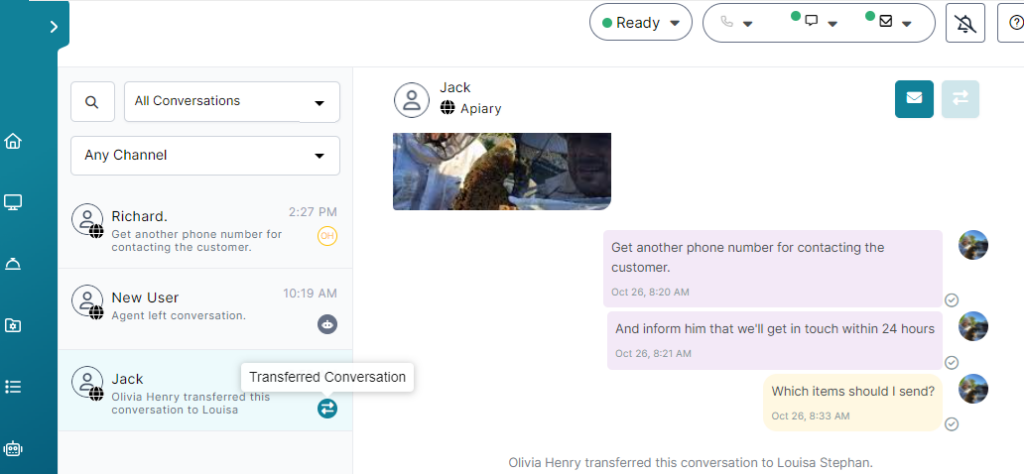
Agent-to-agent Transfer Timeout
The transferred conversation will be assigned to the receiver agent in case they are still ready. However, if this agent became offline, the conversation will keep retrying for the specified time in the agent-to-agent transfer timeout settings. If the conversation fails to reach the selected agent, it will return back to the initial agent with a sign of returned conversation.