From the “Contacts” dashboard, agents & stakeholders can view a list of all customers who interacted with your brand, whether through conversations, or tickets.
Additionally, you can:
- Filter & find customers by time frame or behavior.
- Export customers in CSV format.
- Navigate customer conversation history.
- View customer’s full details.
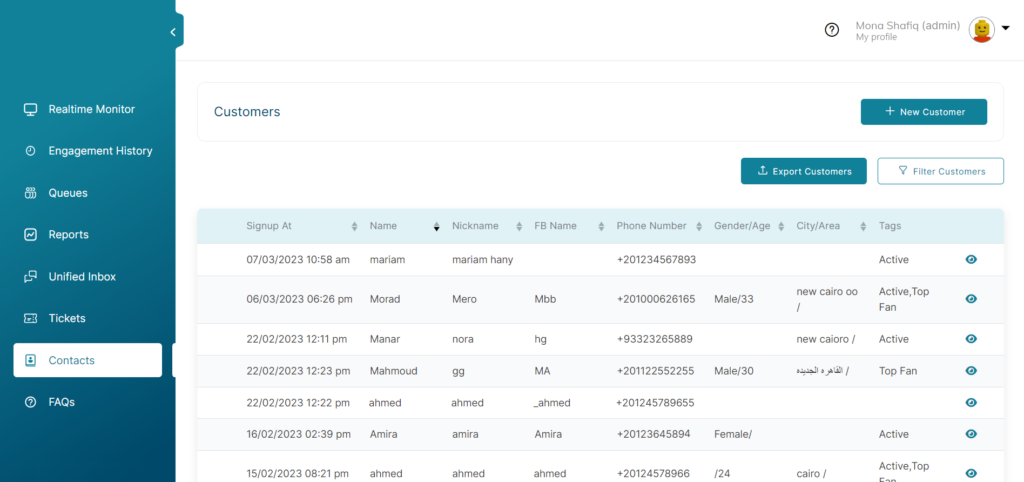
Search & filter customers
On the left menu of your workspace, click on Contacts.
You can filter customers according to interaction date or behavior. To filter customers:
- Click on the Filter Customers button. The “Customers Segment” pop-up will appear.
- Select from the Criteria list, and enter your conditions.
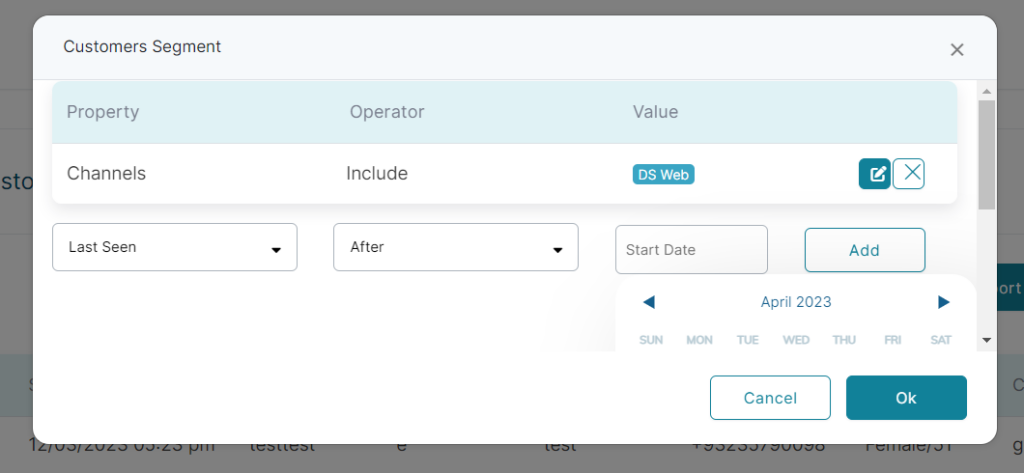
Export Customers
You can export & download customers into a CSV format, by clicking the Export Customers button.
ℹ️ For data privacy issues, agents can only view the customers list, but won’t be able to use the export functionality.
View the conversation history of a customer
To explore the conversation history of any customer, click the chat icon on the right column. You will be directed to the Unified Inbox to view the customer’s conversation.
ℹ️ To go back to the Customers page, click the Back To Customers button.
ℹ️ To exit the Investigation Mode & keep using the Unified Inbox, click Exit Investigation Mode.
Customer’s details page
Click the eye icon to view full customer details including contact information & tickets.
ℹ️ Agent can add customers, view customer details, filter customers, sort customers data, and export customers.