1. Notification Permissions Not Set Up Correctly
If users have not allowed the necessary permissions for notifications, they will not receive push notifications. This setup varies by browser:
Chrome:
- Open Chrome Settings by clicking on the three-dot menu in the upper-right corner.
- Go to Privacy and Security > Site Settings.
- Scroll to Permissions and select Notifications.
- Find your site in the list and ensure it is set to Allow.
Firefox:
- Open Firefox Menu by clicking on the three lines in the upper-right corner.
- Select Options > Privacy & Security.
- Under Permissions, locate Notifications and click Settings.
- Ensure the site is set to Allow in the permissions list.
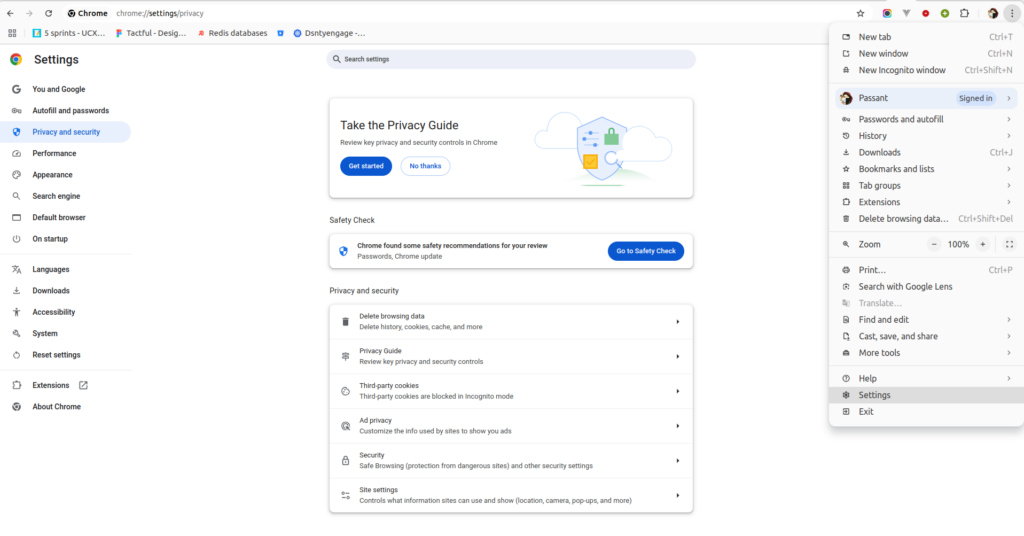

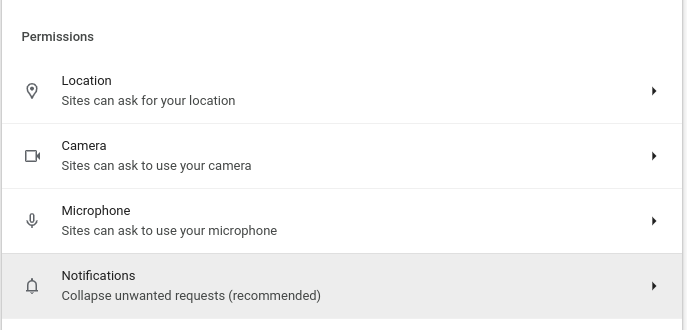
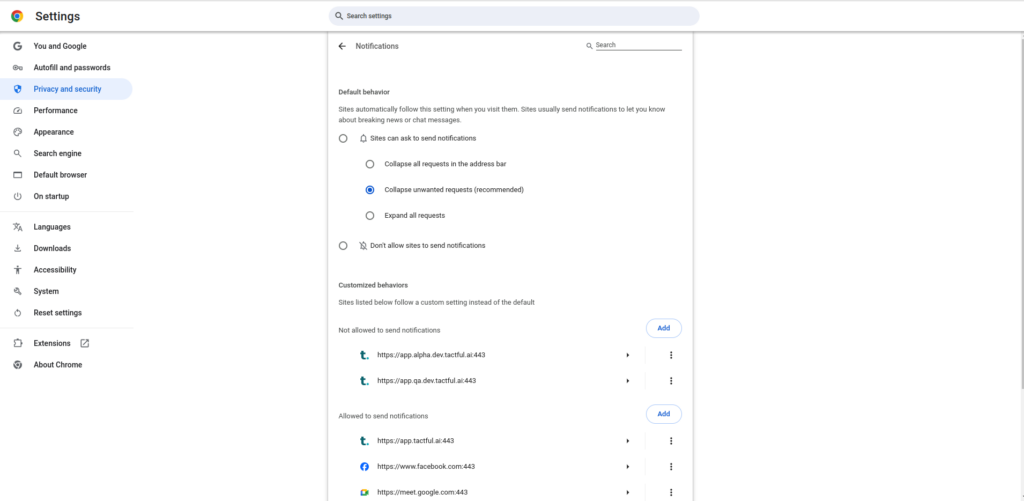
2. Browser Settings Blocking Notifications
In some cases, users may have disabled notifications through browser settings:
- Go to Settings in your browser.
- Navigate to Privacy and Security.
- Find Site Settings or Permissions > Notifications.
- Check that notifications are not blocked for your site.
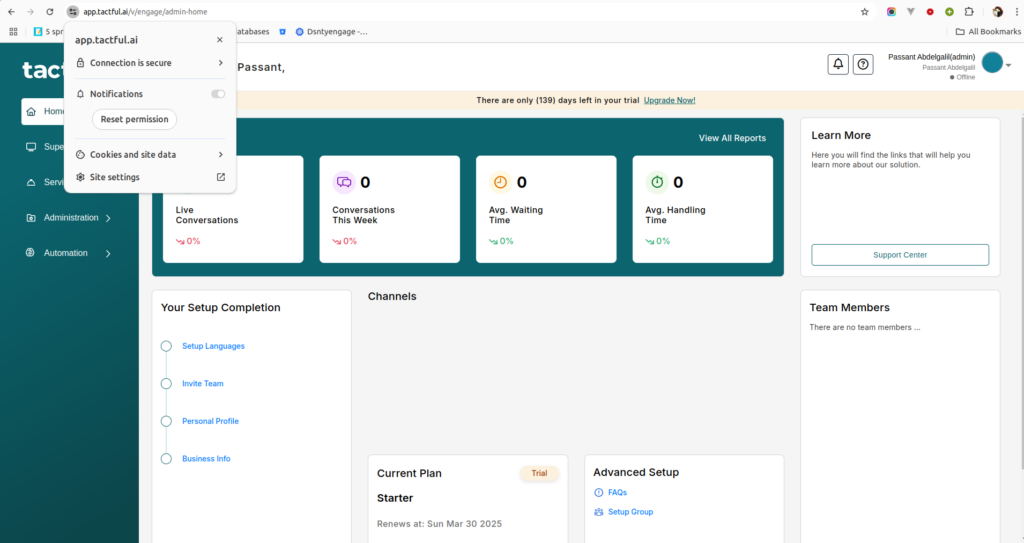
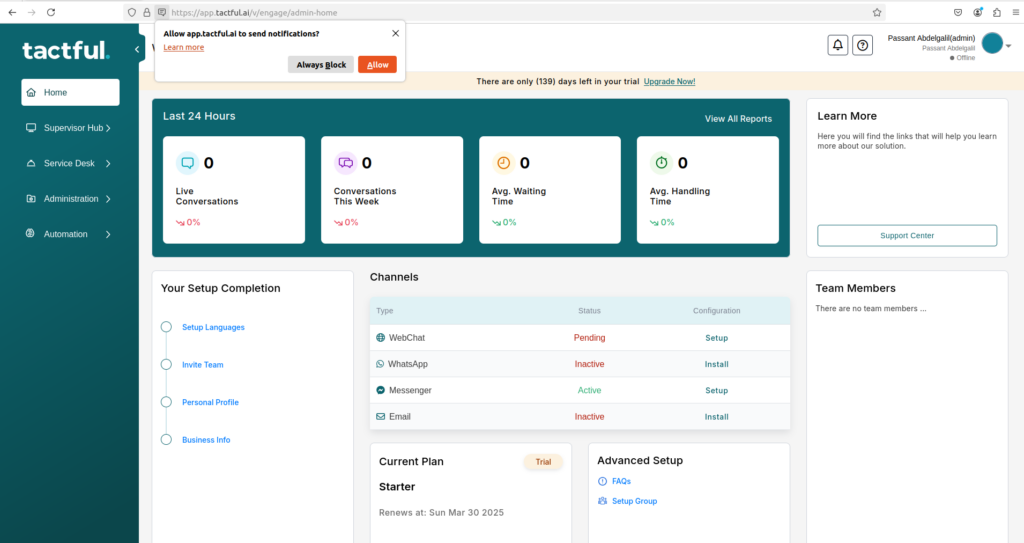
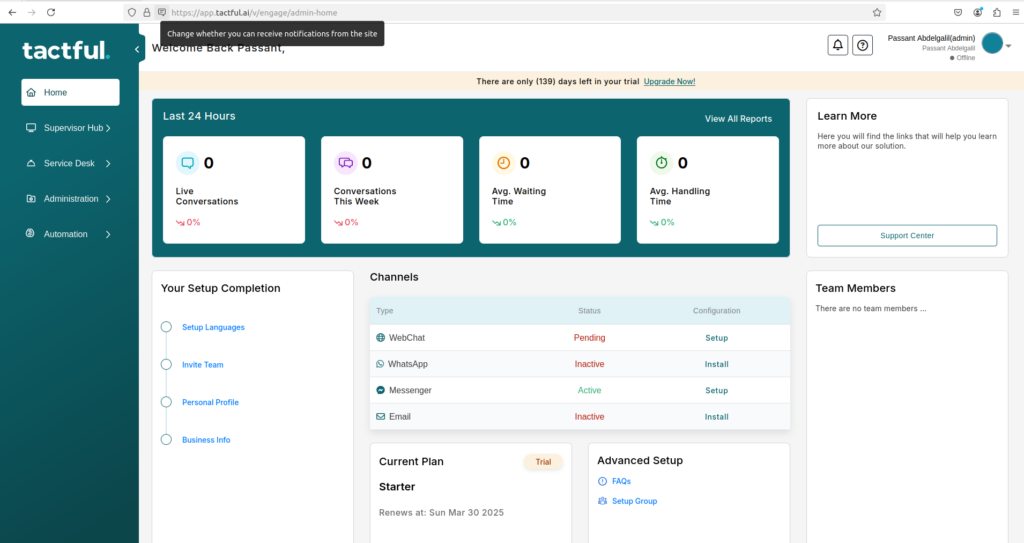
3. Incognito/Private Browsing Mode
Notifications are often disabled in Incognito or Private browsing modes. To receive notifications, please open the site in a regular browser window.
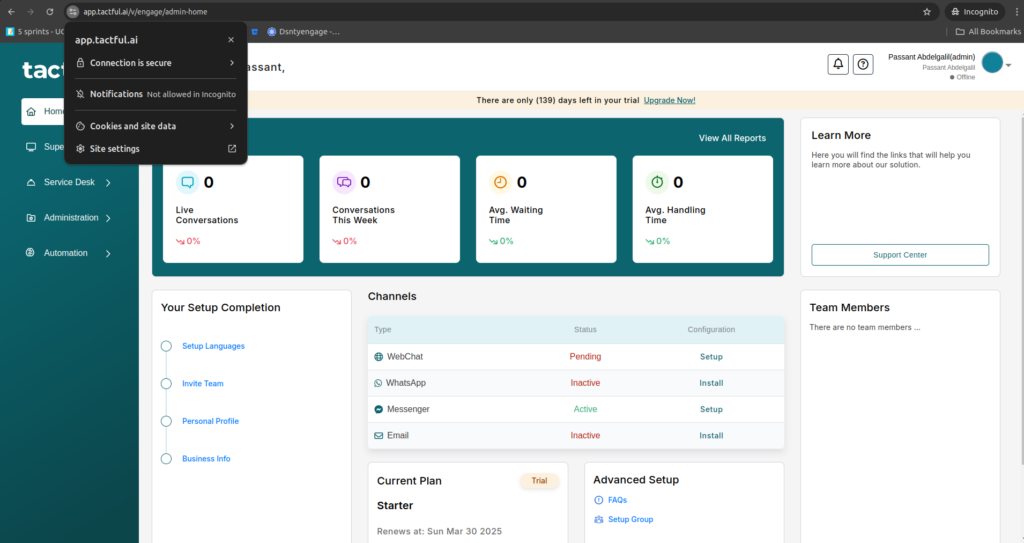
4. Using an Outdated Browser
Older browsers may not support push notifications. To ensure compatibility:
- Update your browser to the latest version.
- Restart the browser and check if notifications are working.
5. Extensions Blocking JavaScript Files
Some browser extensions may block certain JavaScript files, including those necessary for notifications. To resolve this:
- Open your browser and go to Extensions.
- Temporarily disable any extensions that might block JavaScript (e.g., ad blockers or privacy-focused extensions).
- Refresh the page and check if notifications are working.
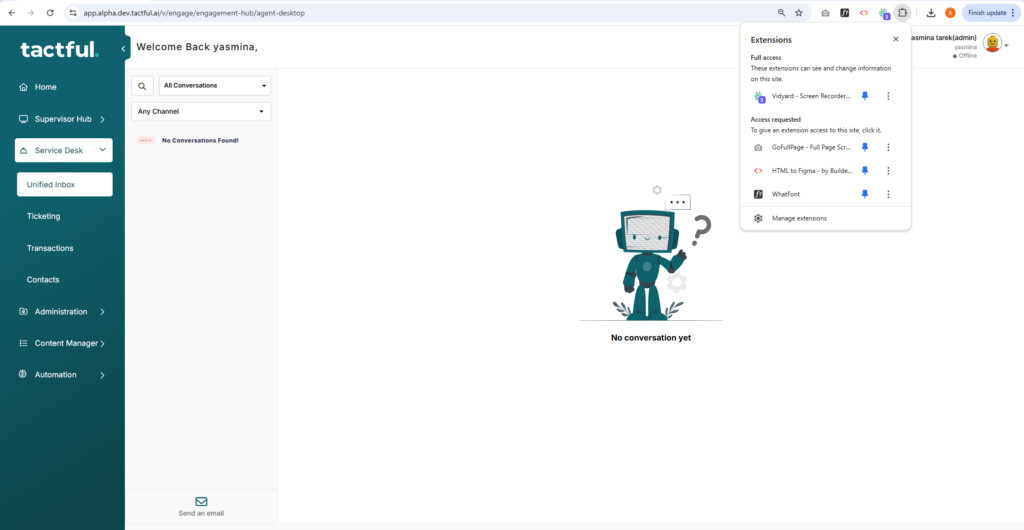
6. Server-Side Issue
If none of the above steps resolve the issue, it may be a server-side problem on our end. In this case, please contact our support team for further assistance.